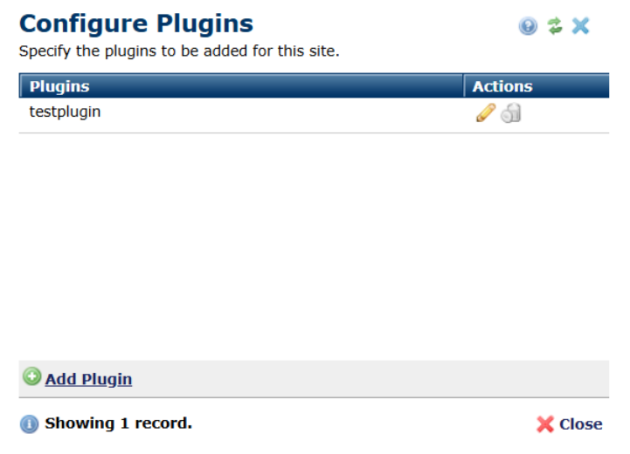
You can add additional functionality to the CKEditor by downloading and configuring 3rd party plugins that are compatible with CKEditor 5. From the Rich Text Editor Settings dialog, click the Configure... button within the Plugins section. This will open the 'Configure Plugins' dialog where you can view and manage your additional CKEditor plugins:
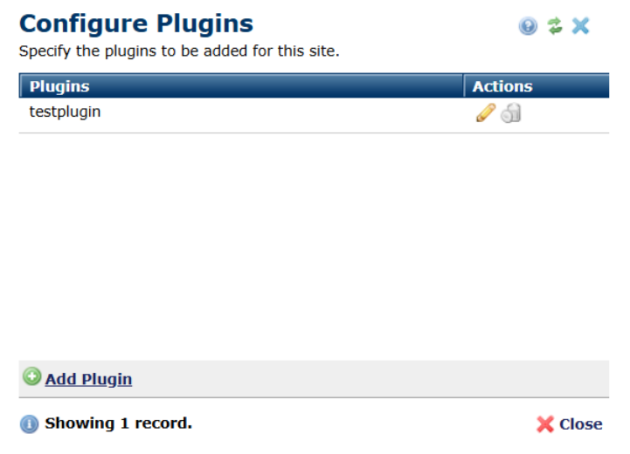
Click the pencil to edit the properties of the plugin. Click the delete icon to remove the plugin.
You can add new plugins by clicking the 'Add Plugin' button.
Please note that most plugins need to be added to the Rich Text Editor toolbar before they become visible within the editor. To add a plugin to the toolbar see 'Add Rich Text Toolbar Button'.
Related Links
You can download PDF versions of the Content Contributor's, Administrator's, and Elements Reference documents from the support section of paperthin.com (requires login).
For technical support: