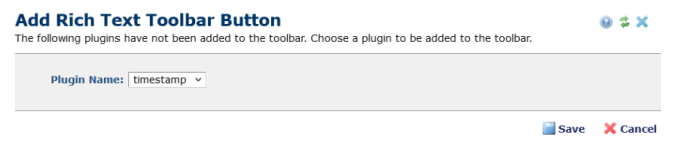
After registering a CKEditor plugin (See Configure Plugins), you will most likely need to add that plugin to the Rich Text Editor toolbar.
The icon/button that is used to display the plugin is controlled by the plugin.
To add the plugin to the toolbar, from within the “Configure Toolbar Buttons” dialog, invoke the 'Add Rich Text Toolbar Button' dialog, by clicking the “Insert Row” icon on the row below which you want to add the new plugin icon. Then click “Insert Button Below” menu item.
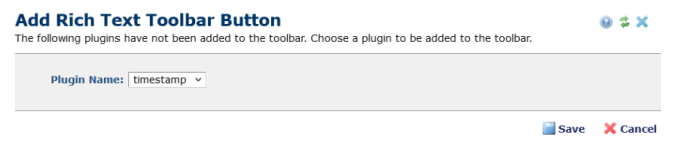
From here you will simply choose the plugin from the 'Plugin Name' selection list, then click Save.
Upon saving, the button should appear in the list within the Configure Plugins dialog.
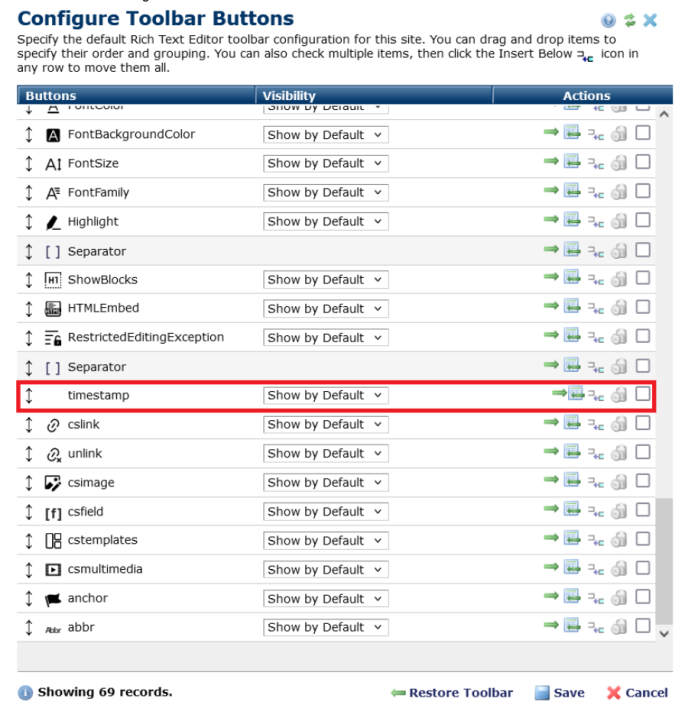
Then after saving, when you edit content using the Rich Text Editor, your new plugin will show in the toolbar, as shown below.
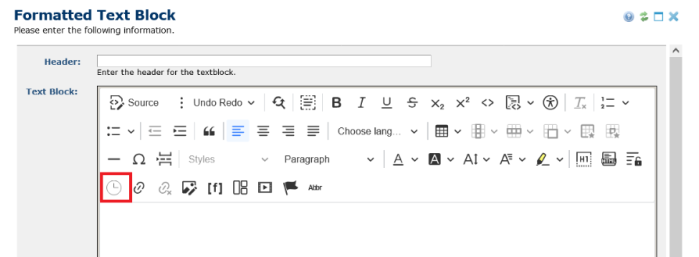
Some general information about adding a Rich Text Editor toolbar button:
There are 2 types of plugins.
1. Plugins that have one or more toolbar buttons
2. plugins that do not have any toolbar buttons.
If you are using the CKEditor build locally on your server instead of getting it real-time from the CKEditor CDN, we recommend downloading the build as source (non-optimized version). The download will be slow because it is a large file. It includes all external, optional plugins in the ckeditor/plugins folder.
If you download the optimized version, all the code related to plugins will be included in the CKEditor's config file. This config file is not used by CommonSpot, because CommonSpot builds the config file on the fly when we render the Editor. This results in not showing external plugins or related Toolbar buttons in the Editor. To avoid this problem, we suggest you download CKEditor as "Source".
To determine if a plugin has an associated toolbar button, open the config.js file in the plugin folder and search for the method "addButton". The value in this method must be matched exactly, including case, when defining the button in the Add Rich Text Toolbar Button dialog (or the Edit Rich Text Toolbar Button dialog). Some plugins may have multiple buttons.In that case, the config.js file will have multiple "addButton" methods that must be added to CommonSpot.
See the Edit Plugin topic for information regarding adding a plugin, which is independent of adding a Toolbar Button.
Related Links
You can download PDF versions of the Content Contributor's, Administrator's, and Elements Reference documents from the support section of paperthin.com (requires login).
For technical support: